YouTube has become the world’s largest video-sharing platform, with over 2.7 billion monthly active users and millions of new videos uploaded every day. At the center of this massive ecosystem is the YouTube video player—a powerful, user-friendly tool that allows you to watch, control, and interact with video content.
But how well do you really know the YouTube player? Whether you’re a casual viewer, content creator, or power user, understanding its features can dramatically improve your experience. In this guide, we’ll dive into everything you need to know about the YouTube video player, including hidden tricks, customization options, and alternative tools like local video players and multi-view setups for even more control.
📺 What Is the YouTube Video Player?
The YouTube video player is the interface that appears when you watch a video on YouTube. It contains all the essential playback controls, including:
- ▶️ Play/Pause
- ⏩ Seek Bar (to move forward or backward)
- 🔊 Volume Control
- ⚙️ Settings (Quality, Speed, Subtitles, etc.)
- ⛶ Fullscreen Mode
- 📱 Theater Mode & Mini Player
- ⏲️ Progress Bar & Time Indicators
The YouTube player is highly optimized to work across devices—desktop, mobile, smart TVs, and even gaming consoles.
⚡ Key Features of the YouTube Video Player
Let’s break down some of the most useful features that make YouTube’s player stand out:
1. Playback Speed Control
Want to learn faster? You can watch tutorials at 1.25x or 1.5x speed. Want to catch details in a video game playthrough? Slow it down to 0.25x.
2. Video Quality Settings
YouTube automatically adjusts resolution based on internet speed, but you can manually choose from 144p (low quality) to 4K or 8K (ultra HD).
3. Closed Captions (CC)
Subtitles are available in multiple languages, and many videos even offer auto-generated captions.
4. Mini Player
This feature lets you keep watching while browsing other videos on YouTube.
5. Annotations & Interactive Elements
Cards, end screens, and interactive links allow creators to engage viewers beyond the video.
6. Shortcuts & Hotkeys
- K = Play/Pause
- J = Rewind 10 seconds
- L = Forward 10 seconds
- M = Mute/Unmute
- F = Fullscreen
🔍 Hidden Tricks for Better YouTube Viewing
Most users only scratch the surface of the YouTube player. Here are some lesser-known tips:
- Loop a video – Right-click the player and select Loop.
- Picture-in-Picture (PiP) – On desktop browsers like Chrome, you can pop out the video into a floating window.
- Keyboard precision – Use the number keys (1–9) to skip to percentages of the video.
- Transcript viewer – Click the three dots under a video and select Show Transcript to read subtitles line by line.
- Watch in theater mode – Widen the screen without going full screen for a more immersive experience.
🎥 Beyond YouTube: Playing Your Own Videos
While YouTube is incredible, sometimes you want to watch your own video files locally—maybe a downloaded MP4, AVI, or MOV.
That’s where our Local File Video Player comes in. Unlike YouTube, it doesn’t require an internet connection or uploads. Simply drag and drop your video file, and it will play instantly in your browser with similar controls (play, pause, fullscreen, volume).
👉 This is especially useful if you:
- Want to test a video before uploading to YouTube.
- Watch personal recordings without installing heavy software.
- Use different file formats not supported by YouTube’s upload system.
📊 Watching Multiple Videos at Once
Another limitation of YouTube’s standard player is that it only allows one video at a time. But what if you want to compare tutorials, watch multiple live streams, or enjoy music videos side-by-side?
That’s where our YouTube Multi View Tool comes in. It allows you to paste multiple YouTube video links and watch them simultaneously in one screen.
This is great for:
- Sports fans following multiple live matches.
- Musicians comparing covers of the same song.
- Developers learning from different coding tutorials side by side.
- Students doing research across multiple video sources.
📱 YouTube Video Player on Mobile vs Desktop
The player works differently depending on your device:
- Mobile App – Swipe controls for volume/brightness, tap to skip forward/backward.
- Desktop Browser – Full keyboard shortcuts, advanced settings, better multitasking.
- Smart TVs – Large interface with remote-friendly navigation.
Understanding these differences helps you get the best experience on each device.
🎨 Customizing the YouTube Player (For Creators)
If you’re embedding YouTube videos on your website, you can customize the YouTube player:
- Hide controls.
- Autoplay on load.
- Start videos at a specific timestamp.
- Change aspect ratio for better fit.
Example embed code with autoplay:
<iframe width="560" height="315"
src="https://www.youtube.com/embed/VIDEO_ID?autoplay=1&controls=0"
frameborder="0" allow="autoplay; encrypted-media" allowfullscreen></iframe>
This makes YouTube more flexible for blogs, portfolios, and e-learning sites.
🧩 Alternatives to the YouTube Video Player
While the YouTube player is dominant, there are other ways to play videos:
- VLC Media Player – Plays nearly all file formats.
- HTML5 Players – Used by websites for custom video hosting.
- Local File Video Player (Online Tool) – Perfect for testing or viewing personal files without installing apps.
- YouTube Multi View Tool – Unique way to enhance YouTube by unlocking multi-video playback.
By combining these, you can create a powerful personal setup.
🛡️ Limitations of the YouTube Player
Even though it’s feature-rich, there are some limitations:
- Ads interrupt playback unless you use YouTube Premium.
- It doesn’t support multi-video playback natively.
- Offline viewing is restricted (only available with Premium on mobile).
- YouTube controls what formats you can upload.
That’s why tools like a local player and multi-view setup complement the standard YouTube experience.
🌍 The Future of the YouTube Player
YouTube continues to innovate. Some upcoming and experimental features include:
- AI-generated video summaries.
- Interactive chapters with enhanced navigation.
- 360° & VR videos for immersive experiences.
- More integration with smart devices (home assistants, AR glasses).
The future of video is only getting more interactive and engaging.